Tutorial
The MY HERO Project will not knowingly publish any work that has been plagiarized or reproduced from any other source and will not promote hate, violence or prejudice anywhere on our website.
Video Tutorial: How to Create a Film Page
Step by Step Instructions with Images: How to Create a Film Page
Using the Create Program to Upload Films
Either paste a link to your video that is already online on YouTube or Vimeo into the Paste Film Link field, or Click on the Upload button and upload an .mp4 or .mov file of your video that is under 50 MB. Wait for the upload to complete before clicking next.
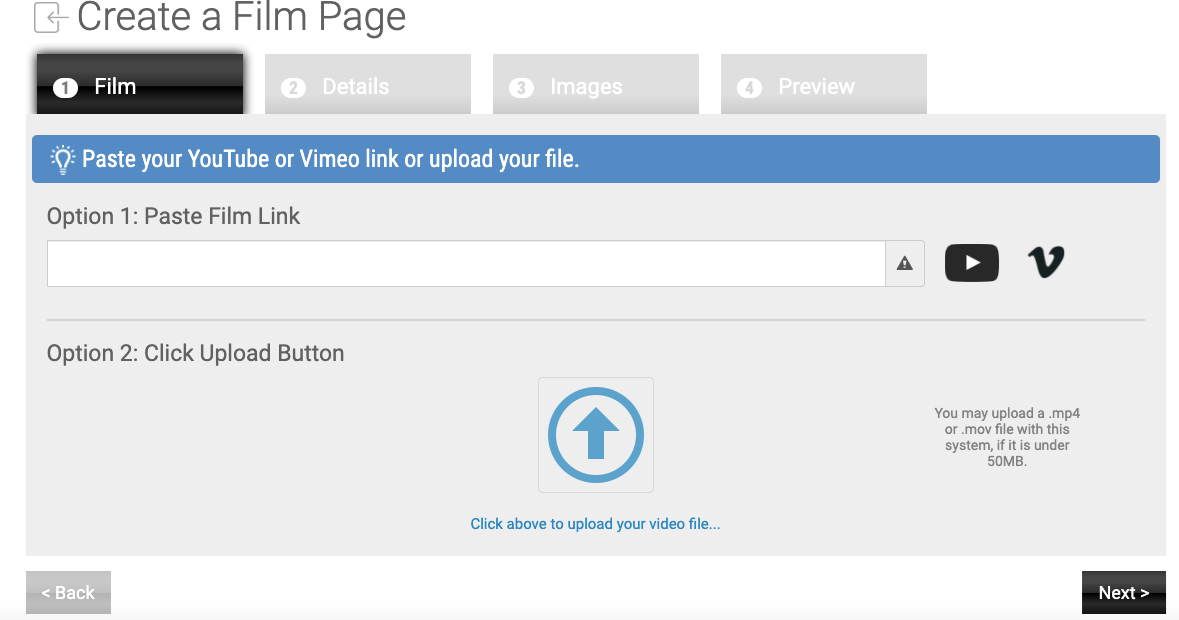
Fill in the required details about your film - make sure to include a description.
Optional: Add related links.
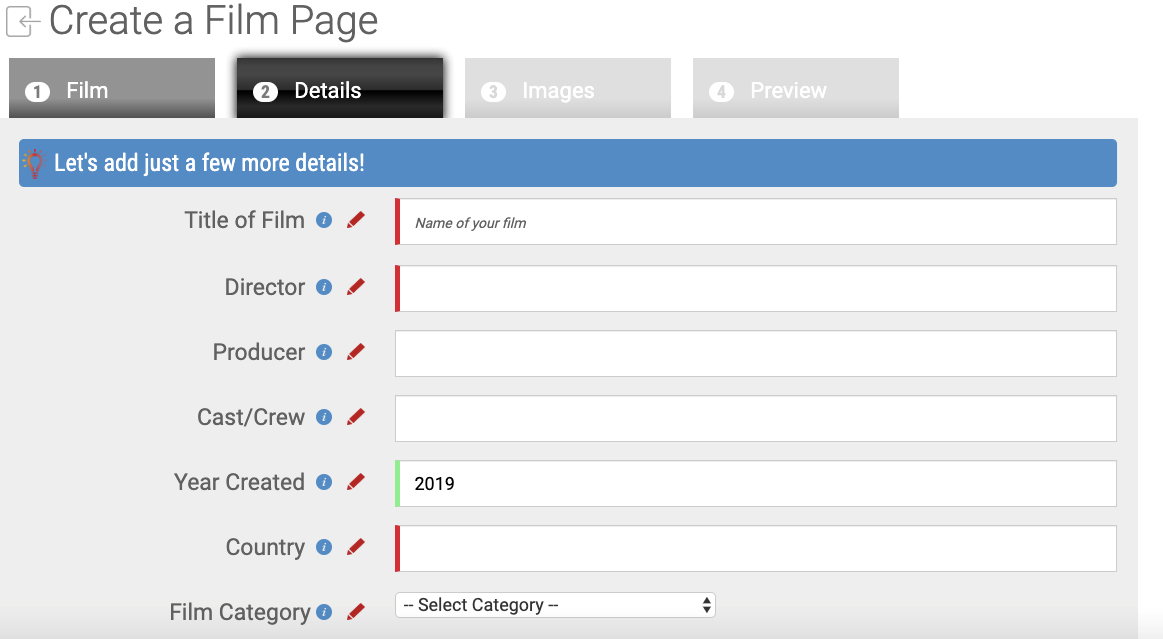
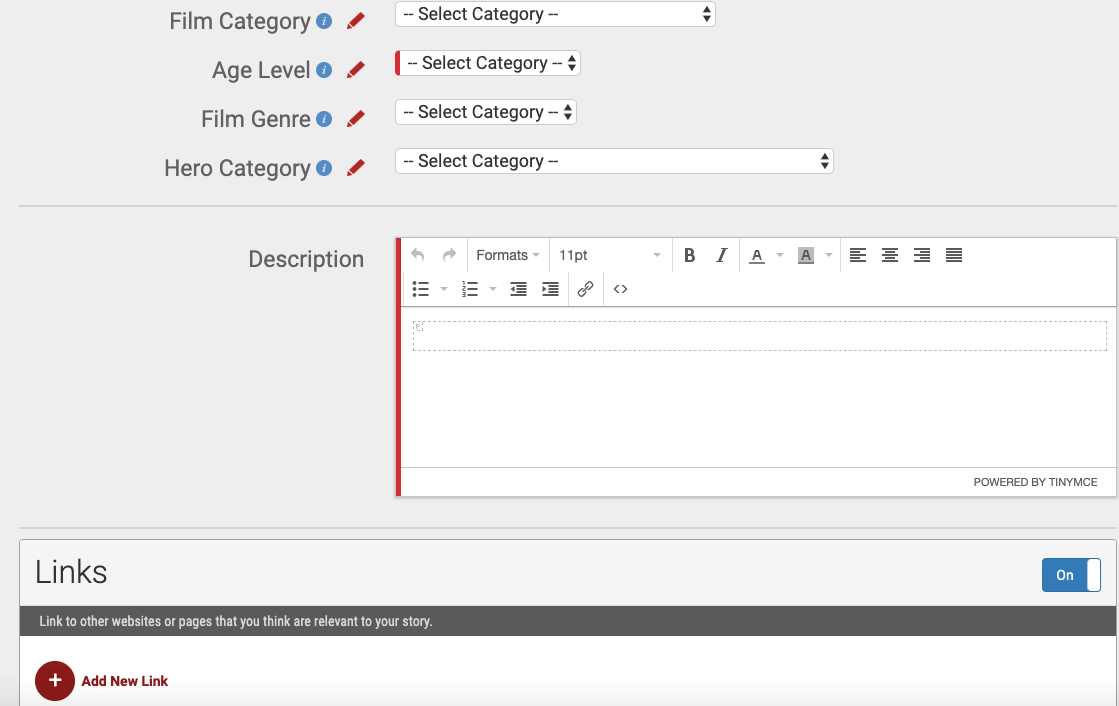
Add an image related to your film. Once you have uploaded an image, you need to add a Caption and the Image Credit.
You can add multiple images after you add an image with the caption and credit.
Click on the light blue arrow to select another image, add the caption and credit.
When all images have been uploaded, click Add Image.
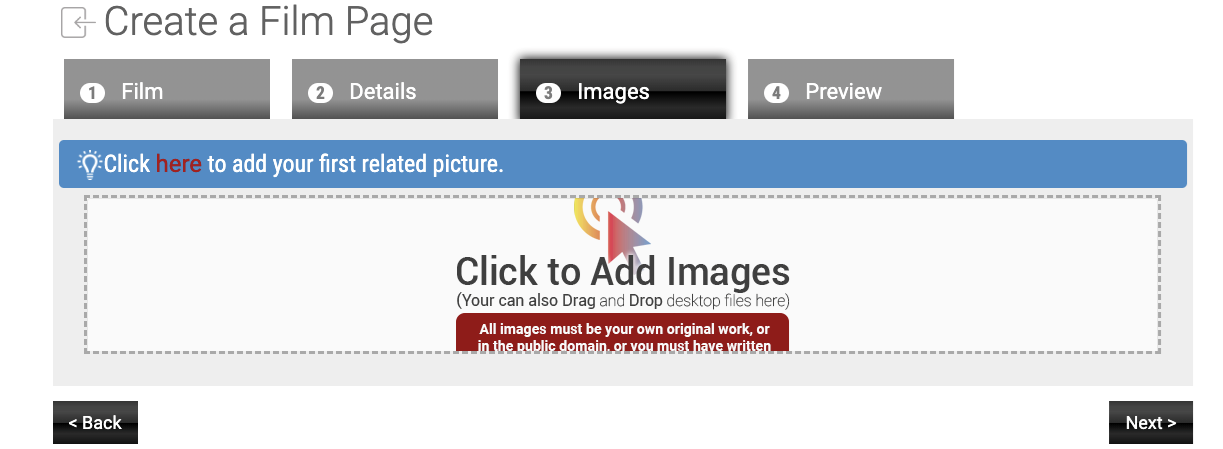
Review your film and the text details before submitting it to MY HERO for approval and publication.
When you are satisfied that it is ready to be submitted, click on Finish.
Don't forget to click on SUBMIT for your art to be reviewed by MY HERO. You or your teacher will receive an email once your Film has been approved and your page is activated.
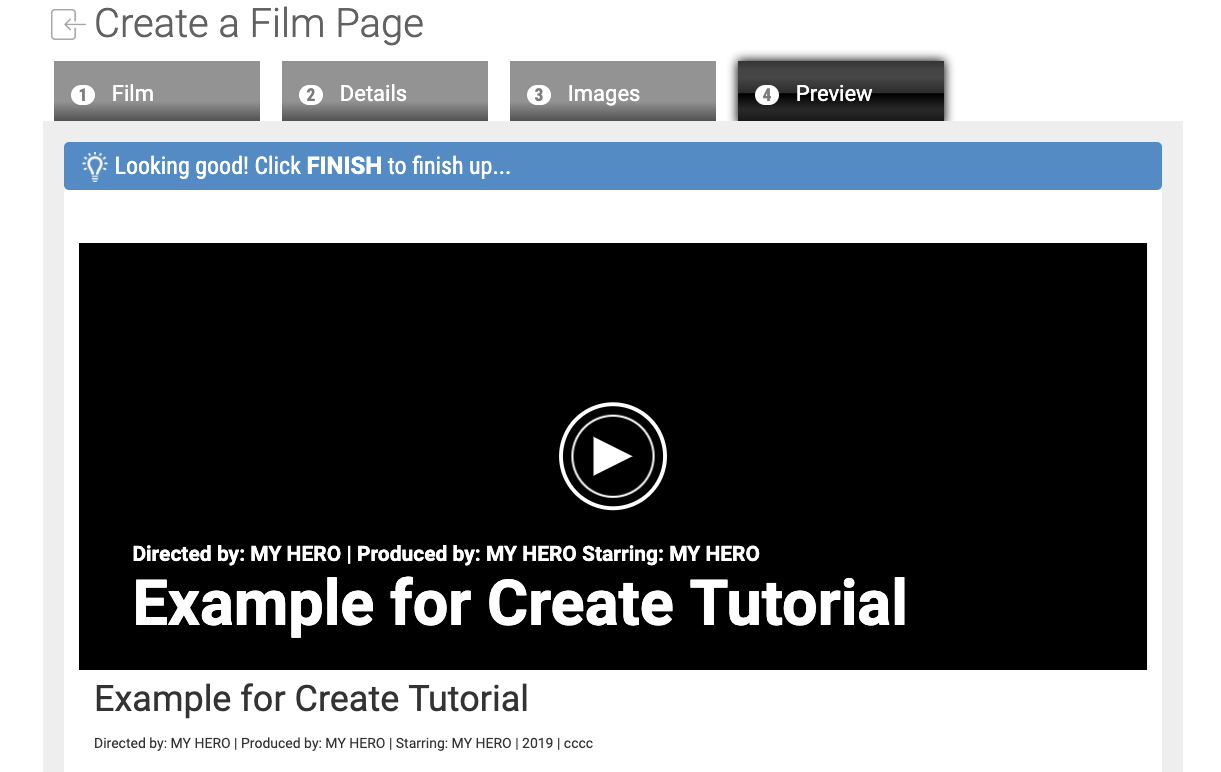
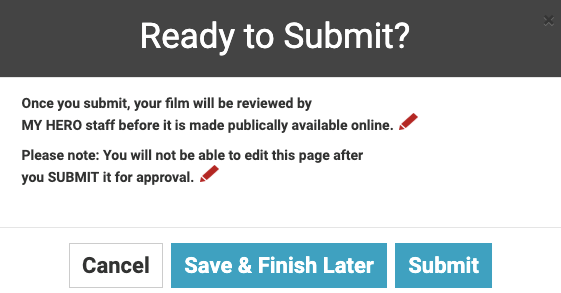
Organizer created on 8/26/2019 3:22:49 PM by Laura Nietzer
Last edited 7/13/2021 3:56:38 PM by Laura Nietzer