Before you create a NEW Organizer or select an existing organizer specify if it is a GENERAL, a SCHOOL or a CLASSROOM organizer.
1. General Organizers
These are organizers that are not connected to any particular school or classroom.
2. School Organizers
These are organizers that are connected to the school where you are a teacher. When you are looking for content to be placed in a school organizer you will have AUTOMATIC access to all of the published media created by YOUR students at that school. In other words, published media created by students enrolled in classes with OTHER teachers at the same school will not be AUTOMATICALLY available to you.
2. Classroom Organizers
These are organizers that are connected to a classroom that you have created and teach. When you are looking for content to be placed in the classroom organizer you will have AUTOMATIC access to all of the published media created by YOUR students in that classroom. As a teacher you will probably have several classrooms at the same school and each year you wil be creating classrooms for new students. Thus you will be provided with a list of classrooms. Each classroom can have one or more organizers. Placing a checkmark against a classroom selects that classroom.
Choosing a Classroom Organizer
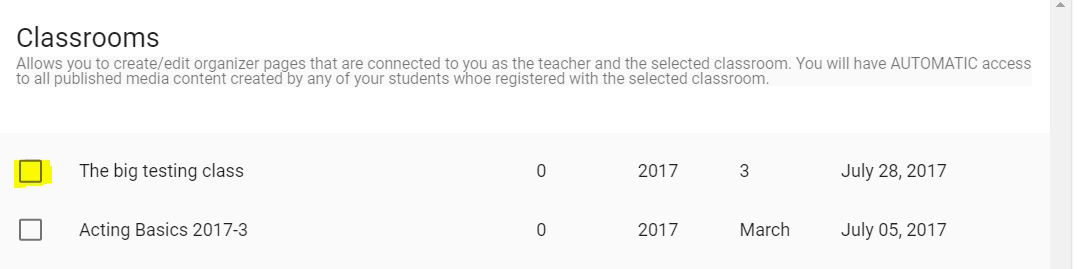
Decide if it is GENERAL or if it is for a school or for a classroom.
The option you selected will appear in the heading of the form. Verify the heading of the form to ensure it is correct.
EMPTY NEW FORM
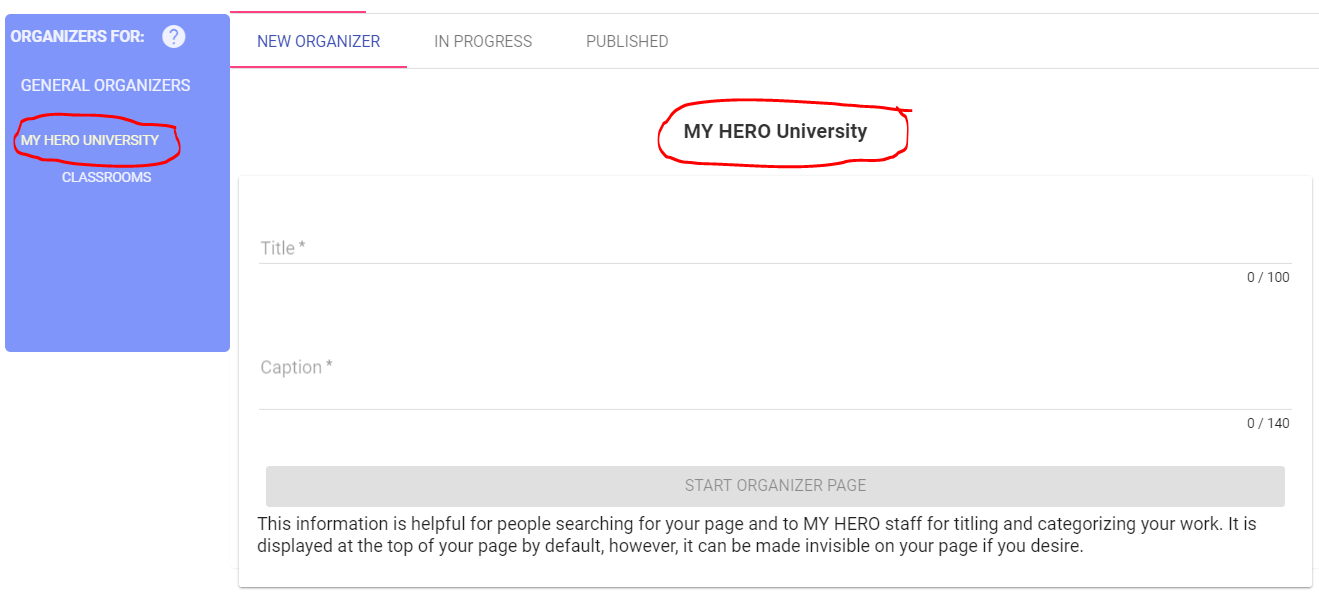
The form consists of a Title, for example: 'MY HERO University - Teachers Day 2017' and a caption which is a brief description of what the organizer contains, for example: 'How teachers and students celebrated this day'. IMPORTANT! You can always change this later.
FILLED OUT FORM
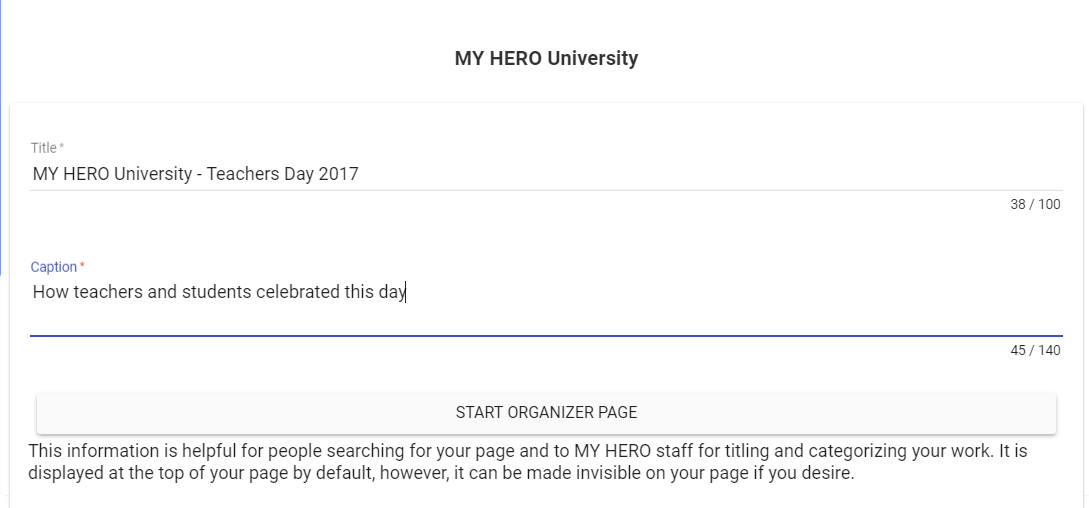
Press the START ORGANIZER PAGE. An empty Organizer with the above title and caption will be created and you will be brought to the Edit Page where you will be able to add content.
ORGANIZER EDIT PAGE
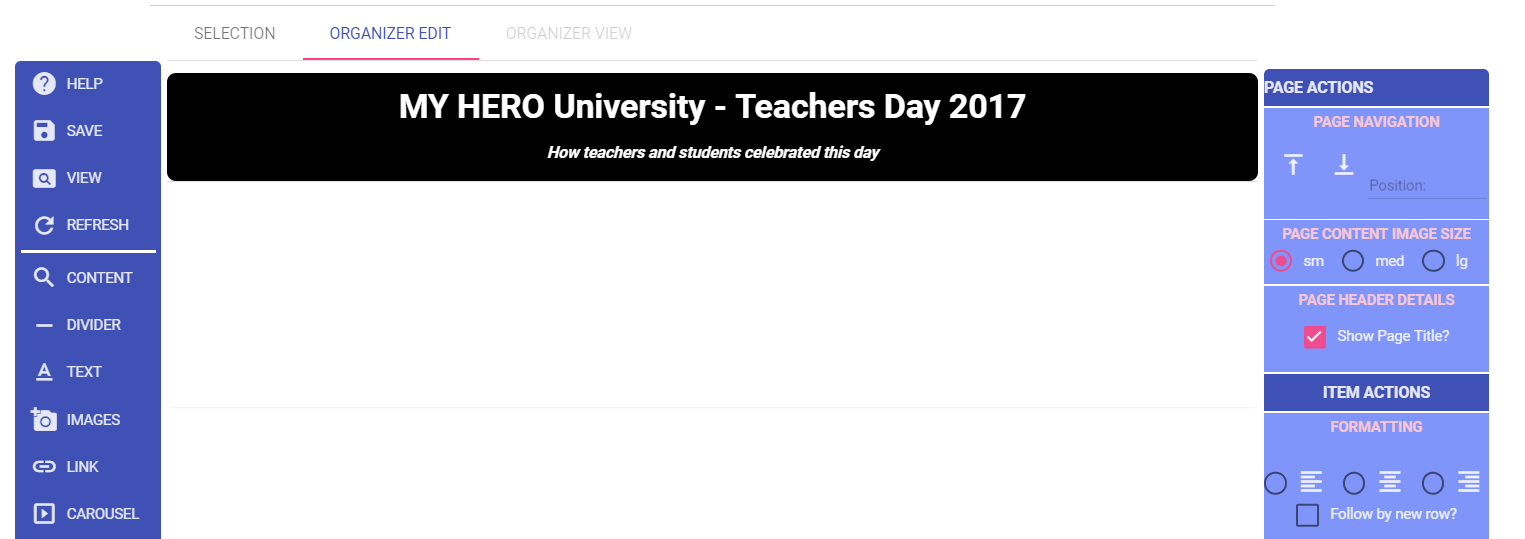
This shows all of the organizers you have created which have not yet been approved and published. If you have many organizers to choose from use search to filter. 'uni' was typed in. The list changes as you type. The items selected all contain the letters 'uni' as in University.
IN PROGRESS ORGANIZERS - filtered with 'uni'
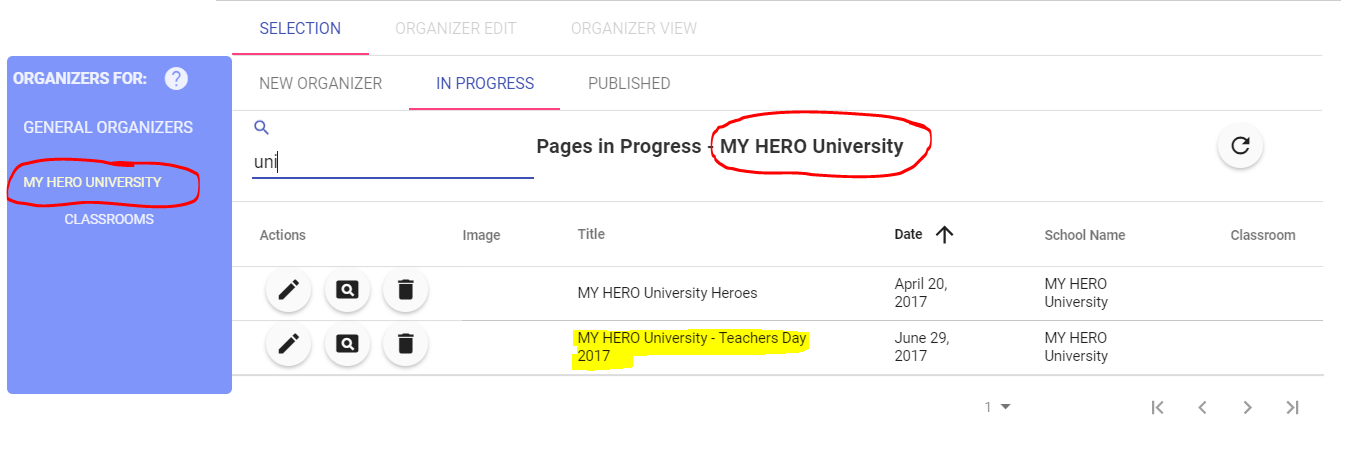
EDIT/VIEW/DELETE an Organizer
EDIT an organizer

The organizer will be fetched and you will be brought to ORGANIZER EDIT.
VIEW an organizer

Shows the organizer as it is saved on the SERVER.
DELETE an organizer

DELETES the organizer from the SERVER.